Co-Teaching with Bloomz
by Jude Miqueli, on Sep 13, 2017 10:00:54 AM
Co-teaching comes in many forms such as team teaching, one teach one support, or parallel teaching. Co-teachers can set up a Bloomz page so that both teachers communicate with parents from one account. To start, visit the Bloomz support center to invite your co-teacher to your class. Just follow these quick and simple steps:
- Tap on All Groups at the top left corner
- The left navigation tray opens up
- Click on Invite to Group
- Click on the Name of the Class in the Invite to Which Group? screen
- Click the Teacher role in For Which Role? screen
- Select one of the three invite options in How to Invite? screen
- Send the Invite.
Note: Once the Co-teacher joins your class on Bloomz, they will have the same privileges in the class as you do.




Teachers may have an assistant but the two work together in a co-teaching model. Bloomz users can always edit the roles of their co-teachers for clarity among parents.
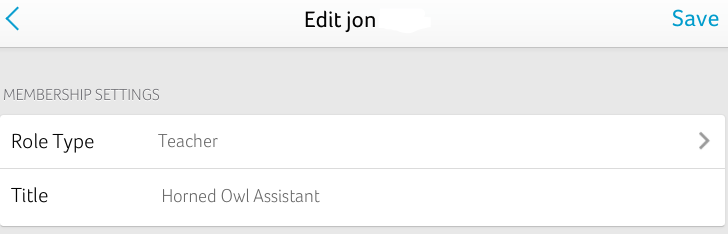
If you and your co-teacher would like to appear as one teacher so that all communication is done with the both of you, post to the newsfeed using a classroom signature. Click "Create Post", click on the teacher's name, and then choose a signature. For example, my class is called the Horned Owls. I can post as myself or the Horned Owls. This comes in handy if I have a student teacher or assistant making posts using my Bloomz account.
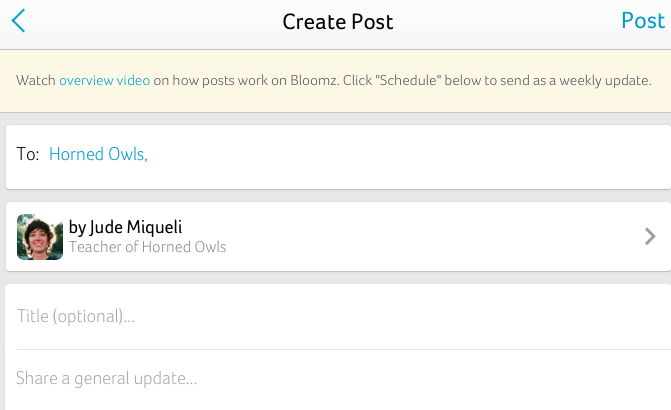
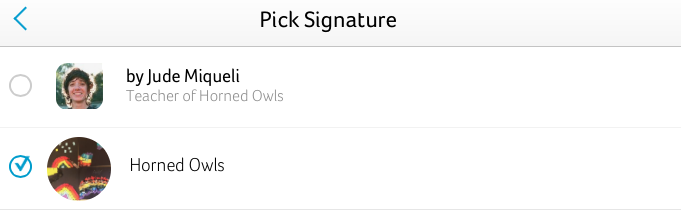
Co-teaching with Bloomz accelerates classroom communication. If one teacher is busy giving a lesson the co-teacher can take photos and upload them to Bloomz. When multiple teachers access a Bloomz classroom page there are diverse pictures, posts covering a multitude of classroom aspects, and all parent messages are answered in a timely manner.
How do you and your co-teacher utilize Bloomz? Post your experiences in the comments below.