Integrate Bloomz with Zoom or Microsoft Teams
by Jude Miqueli, on Aug 20, 2020 2:40:00 PM
When tech tools align remote learning is easier. Is your school using Zoom or Microsoft Teams this year? Check out all the ways you can use Bloomz with them to communicate with families.
- Create a meeting and add the link to your Bloomz calendar
- Create reoccurring calendar Zoom/Teams meetings
- Share meetings with whole class, individual, or small groups
- Screen share in Zoom/Teams and distribute behavior awards
- Share images of the Zoom/Teams chat on your Bloomz newsfeed
- Create behavior awards for engaging in Zoom/Teams meetings
- Use attendance tool to track who is at your meeting
Create a meeting in Zoom or Teams and add it to your Bloomz calendar. Links are functional in the notes section of calendar events. Families can see reoccurring meetings and click right in the app to attend. Families will be pleased to find all their child’s meetings in one place!
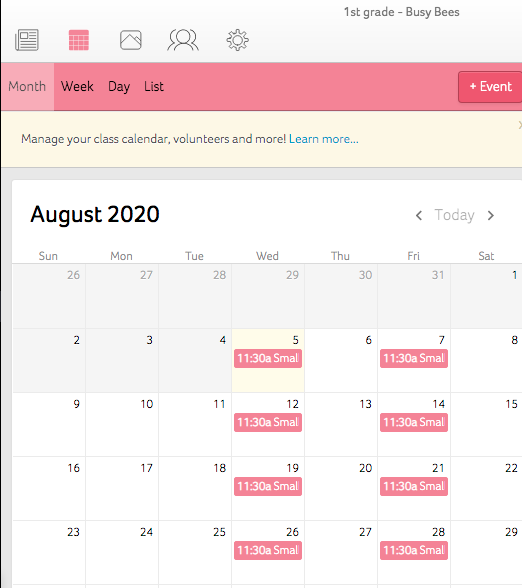
Share meetings with whole class, individual, or small groups. Families can view meetings just for their student or the whole class. It could be helpful to see all meetings for transparency and general awareness of the teacher’s schedule. In contrast, families may be so busy they only want to hone in on the meetings their child needs to attend.
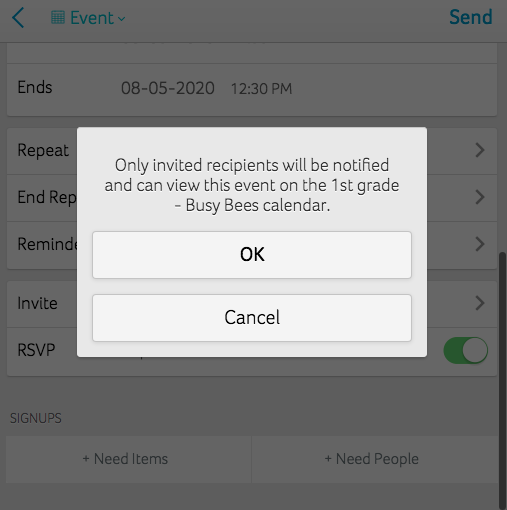
Screen share and acknowledge behavior awards. Individualize awards to be specific to activities you do on Microsoft Teams or Zoom. Some ideas are show-and-tell, active participation in side bar buddy chats, or presenting work to the class.
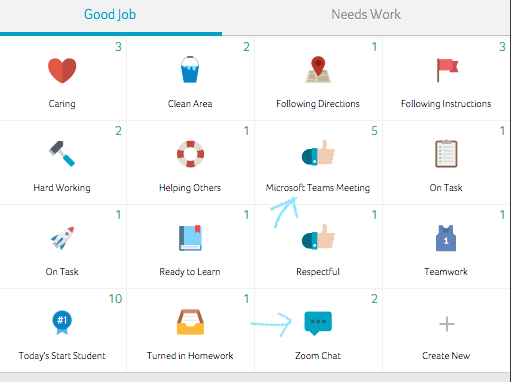
Share chats from Teams or Zoom on your Bloomz newsfeed. With student consent parents can understand what students learned in class by teachers sharing the chat on Bloomz. Chat bar content could include math equations, science hypotheses, or student responses to a book the teacher read live.
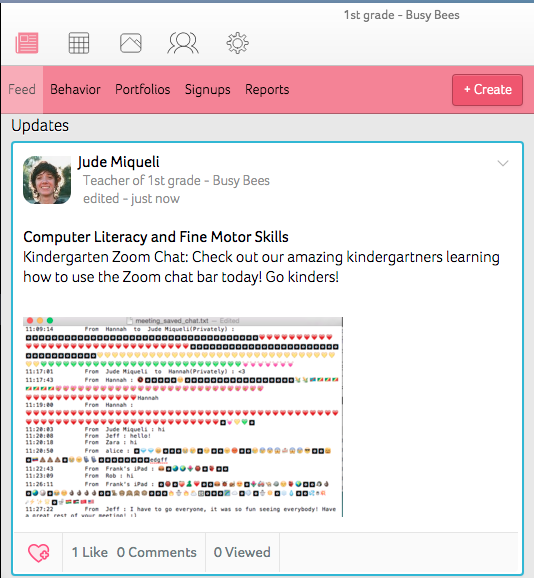
Use the attendance tool to track who is at your Zoom or Teams meeting. To Take Attendance:
- Go to the Attendance tab of your class page
- By default, All Present is selected
- Click on the student to change his attendance status to Tardy/ Absent
Check out this Bloomz Blog Tip: Taking Attendance With Bloomz for more information on integrating attendance with our behavior tracker.
With Bloomz you can easily integrate Zoom or Microsoft teams by sharing student engagement in your virtual learning environments with families. Families will know when meetings are and what students learned. Tracking all of these pieces in one place is key to a successful school year whether you are virtual, hybrid, or in person.