New Release, New Features - Try Them Now!
by Horacio Ochoa, on May 21, 2020 6:29:35 PM
Our engineering team is on a roll... it's only been a few days since we told you about the many updates we've done to the app in the past three months and this week our team has just released our biggest app update yet.
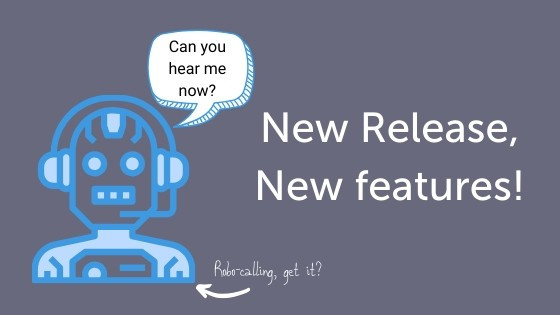
We are excited to announce that in this new release we have a bunch of great updates. Here's a quick rundown:
1. Post Templates
Your time is precious, that's why we want you to save as much of it as possible. With the new post templates, you don't have to create the same content over and over. While working on a new post for your class or school, if you know you may be using similar content in the future, simply save it as a template before you post.
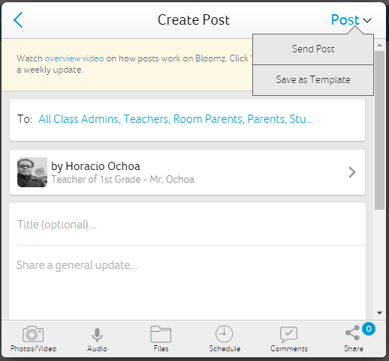
The new template will be saved and you can access it at the top of your feed, or while creating a new post.
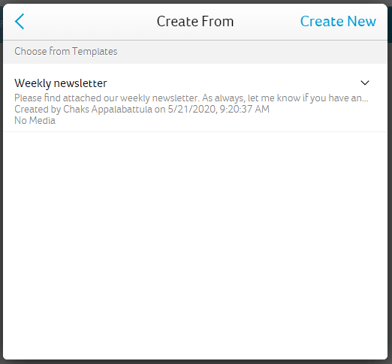
Another great thing about templates is that they can be shared with anyone in your school, so everyone can benefit from them!
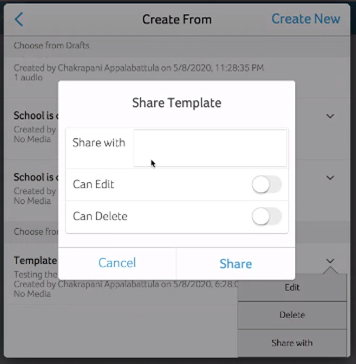
Templates are available now to all Premium users.
2. Post Drafts
Don't you hate it when someone/something interrupts your train of thought? You're in the middle of a great, inspired post when your computer unexpectedly shuts down... ugh!
Well, fret no more. Our Bloomz Premium subscription has a new functionality that automatically saves the post you're working on and puts it in a draft stage. This way, if the unexpected happens, you are always covered!
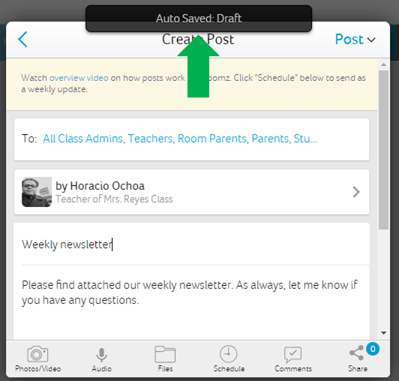
Whenever you click the "back" arrow within the post creation process, Bloomz will ask if you want to keep it as a draft or discard your post. Your drafts are also available when you start the post creation process:
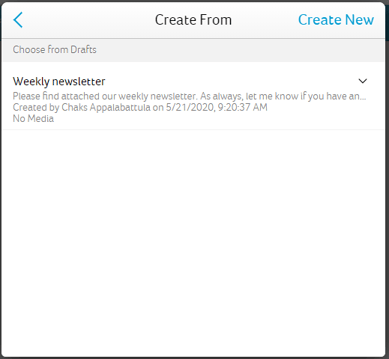
3. Audio Clips
You may have noticed a new icon appear in your post creation window:

Those of you who have been waiting for this feature will be excited to see the small microphone in your post screen... it means now you can attach an audio clip to your post and share an update with your own voice, read a book to your students or really anything you can think of putting in voice (sing, anyone?).
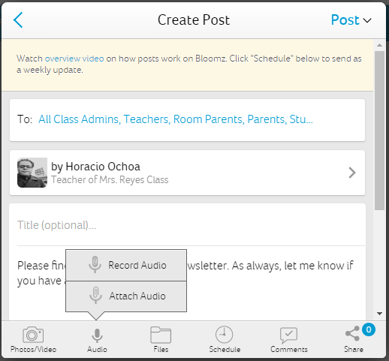
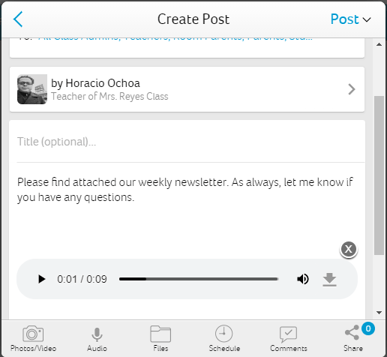
Audio clips are now available to all users, free and Premium.
4. More Sharing Options

Since we're in the post-creation, you've also probably noticed the sharing option, which was exclusive to Facebook before, has also changed. If you click on it, you'll see we added two new options that were long requested:
- Web/RSS
The first time you click on Twitter sharing, you'll be taken to their sign-in process and connect it with your Bloomz app. From then on, you'll have the option to share your posts with your Twitter Classroom or School account.
With Web/RSS sharing, your selected posts will be added to an RSS feed that you connect to your website or blog. You can now find the URL for your class RSS feed in your class settings:
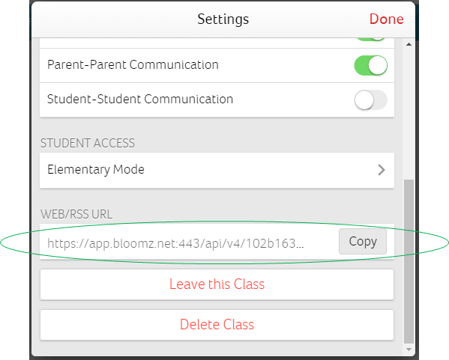
5. Robocalling!
Arguably, the biggest feature news in this release is Robocalling. That's right, Bloomz has been enhanced with a powerful premium feature that will allow school and district administrators to send audio messages home. Plus, true to Bloomz' style, we've added a few enhancements to make it really special.
Here is what you need to know about this great new feature:
- Robocalling is only available to Schools or Districts under a Premium subscription with Robocalling. So, if you're a teacher, let your administrator know about this feature!
- Once a school is enabled with the Robocalling feature, a few new options will appear in the post-creation process:

- When you click on the Robocalling button, you'll see new tabs show up in the body of your post. This will allow you to customize the audio (robocall) and text (SMS) options of your post.
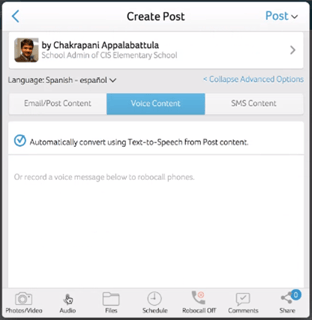
- By default, Bloomz will automatically convert your text to an audio clip (Text-to-Speech). However, you have the option to customize it yourself by recording your own audio. To do this, uncheck the "Text-to-Speech" option.
- With the Advanced Options, Bloomz also allows you to customize alternative language versions of your post. For example, if you want the Spanish version of your post to say something specific and not depend on the automatic translation, click on the "Language" text-link, select the language you want, and edit the post, audio or text options to your liking.
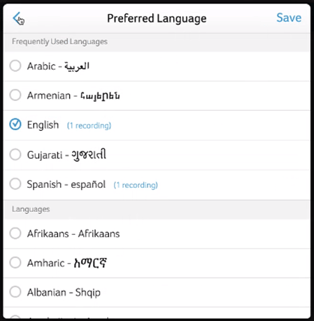
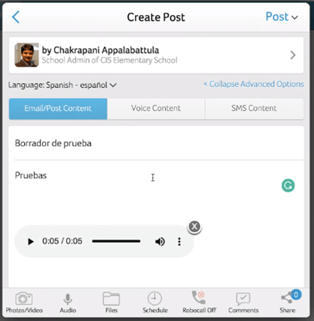
- Notice that if you don't customize the language options, the recipients of your post will still receive it in their preferred language according to their settings, using the automatic translation already in Bloomz.
- We've also added a toggle on your school settings to keep the Robocall option hidden from your post, in case you want to restrict the times this option is available. You can always turn it back on when you need this option again in your posts.
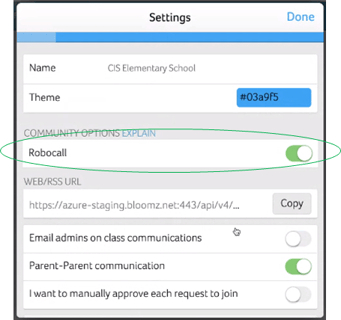
We are really excited that you'll get to try these new features before you go out on your Summer break. That way you can be sure that you'll have the best, most complete app for parent, student and staff communication in the market when you come back for next school year.
Please let us know what you think about this new release in the comments below. Enjoy!