Student and School Community Codes Have Arrived!
by Laura Briggs, on Oct 26, 2016 11:27:00 PM
Bloomz now provides another easy way for students to log in to post items to their Timelines as well as a code for parents to join a school community.
In addition to the QR code that can be used with tablets, Bloomz has now provided a student code that can be entered easily when they are using a computer, laptop, or Chromebook. When the student logs in using the alphanumeric code, they will see a list of student names from their class. They find their name and click it to begin posting to their Timeline.
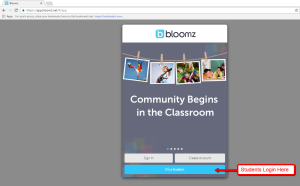
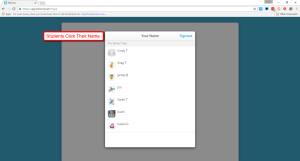
A very helpful feature is the ability to “Switch” names without logging out of the computer so that another student could log in under their name and post to their own timeline. Students click “Switch” in the top right and then choose their name.
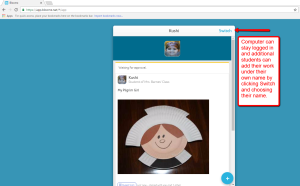
When logged into a computer, laptop, or Chromebook, students can add photos, videos, and files. After clicking Submit, their item will be sent to the teacher for approval.
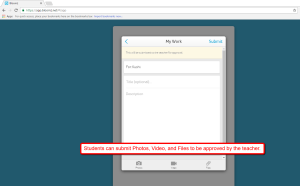
In order for teachers to enable Student Codes, simply click on Access Codes at the top right of your class page, then on the For Students button, navigate to the right tab called Get Student Code and enable it. By default the code is only enabled for 45 minutes that can be extended in 10 minute increments for additional control.
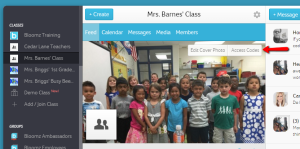
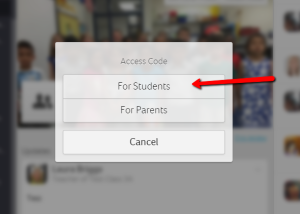
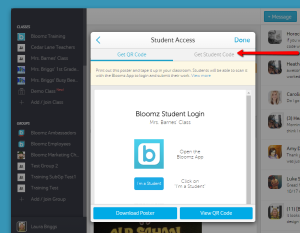
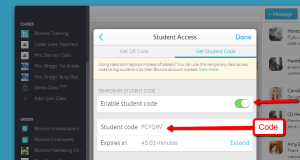
Community Codes
Another new way to join a School Community is with a Community code. Parents who are members of classes created in an official school community will automatically become part of the school community. They do not have to explicitly join. However, there will be cases, where the school admin wants to use Bloomz for school wide updates and announcements, and some teachers and parents may not be part of a Bloomz class. Prior to this, a parent could only be invited to the community through email. Thanks to the community code, parents can now also join the community through SMS/text.
To access the School Community Code, just click on the name of the Community in the left navigation tray, then click Access Codes and click For Parent. The Community Access Code is seen as a six digit alphanumeric code. Then click on the PDF icons to download the PDF file which has the code and the instructions for the parents to sign up.
For detailed instructions, please visit our Support site here: